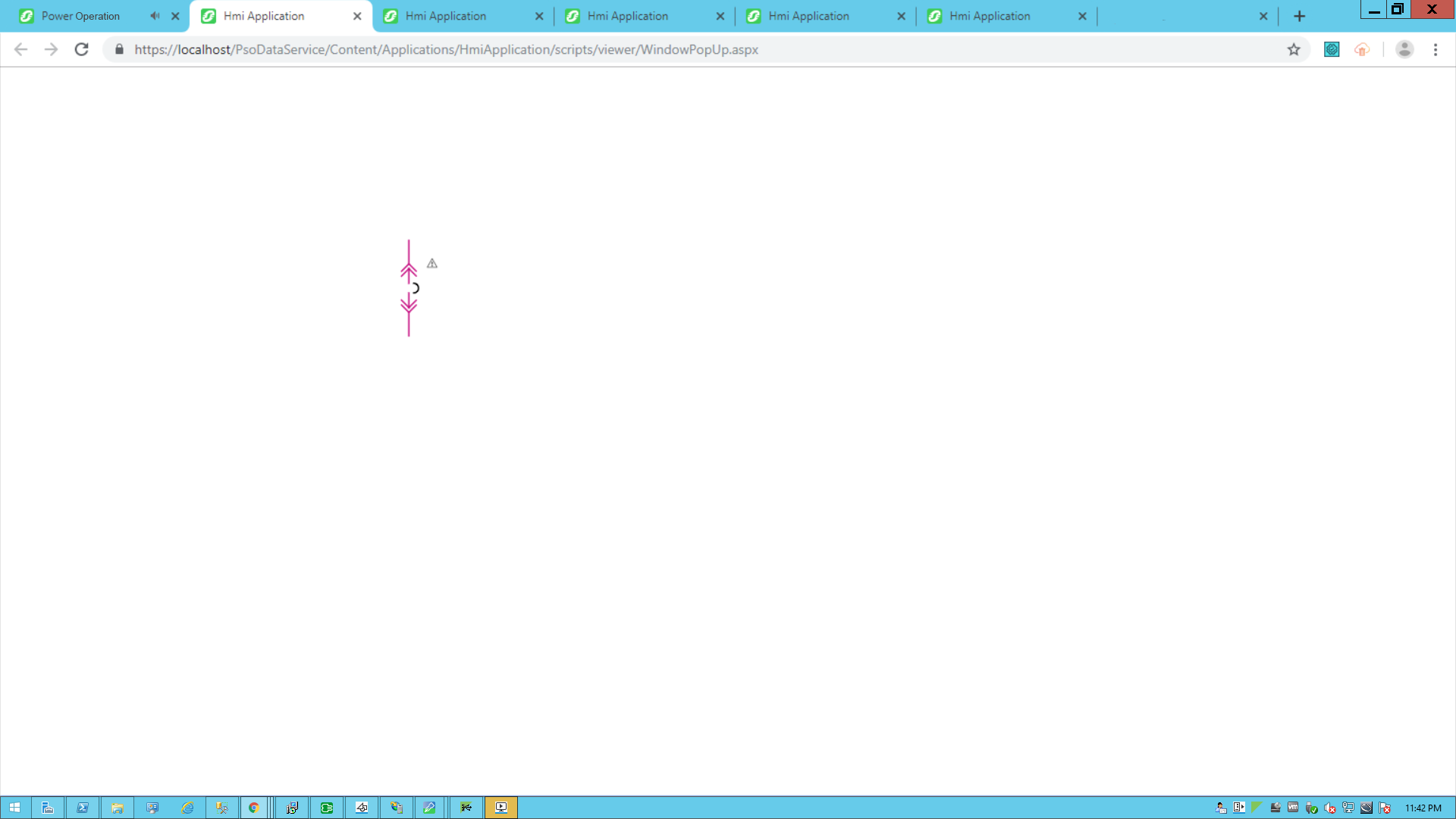NewTab snippet example
When you click a TGML graphic that has a configured URL In Same Window snippet, another site or web application page opens in the same window.
This topic uses an example to illustrate how to configure a NewTab snippet.
Prerequisites:
This example uses a graphic file that already has a binded component or equipment in the workspace. For more information on how to prepare the TGML graphic snippet examples, see TGML snippet example prerequisites.
To create a NewTab snippet:
- In the Snippets pane, click NewTab from the list of snippets.

- Drag and drop the NewTab snippet over the selected component in the workspace and save it.
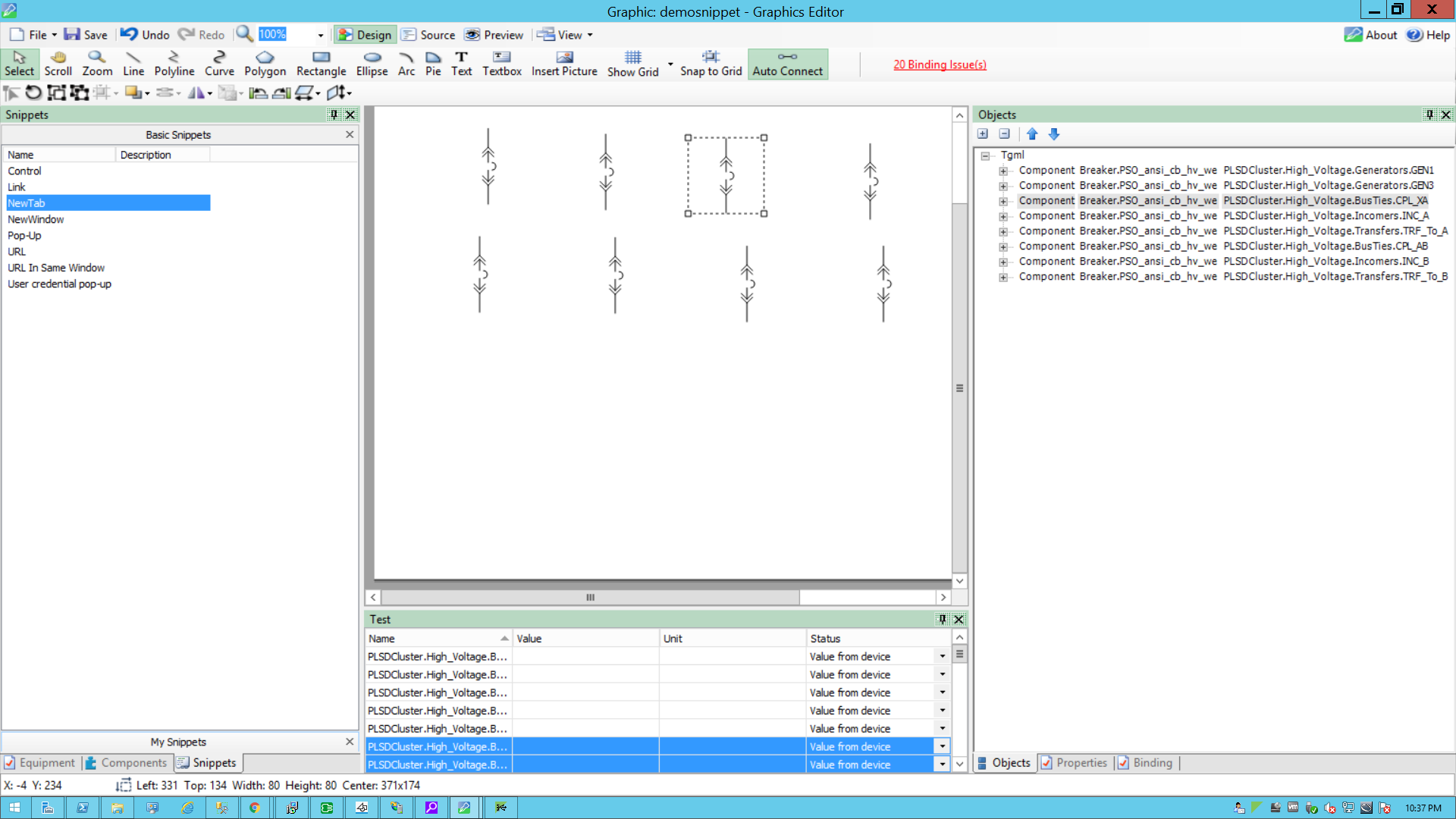
- In the bottom right corner, in the Objects pane, and click + to open the TGML.
Two additional properties appear: Link and Script.
- Update the link with the TGML file to be opened. For example: test3
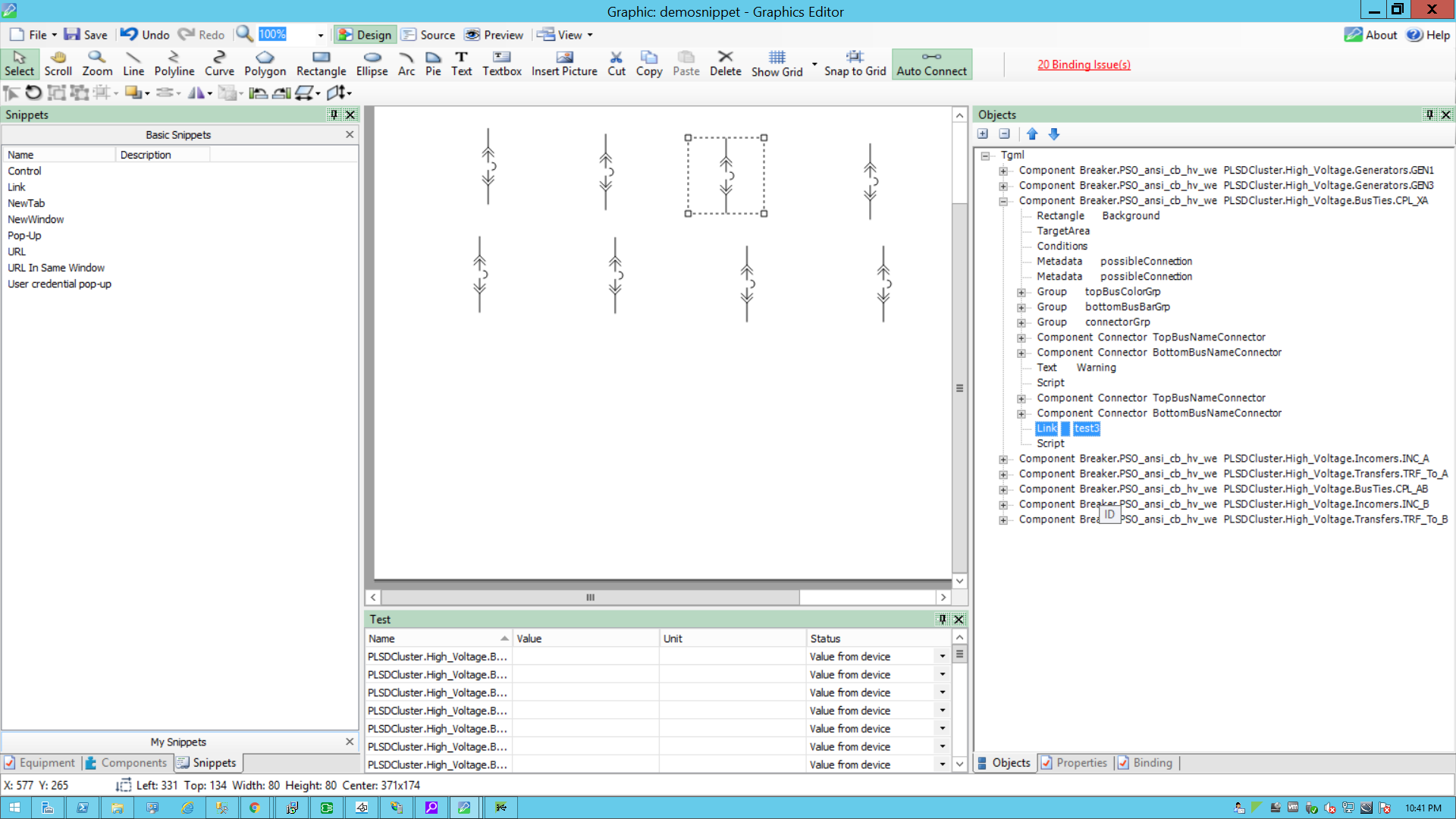
- Click Script.
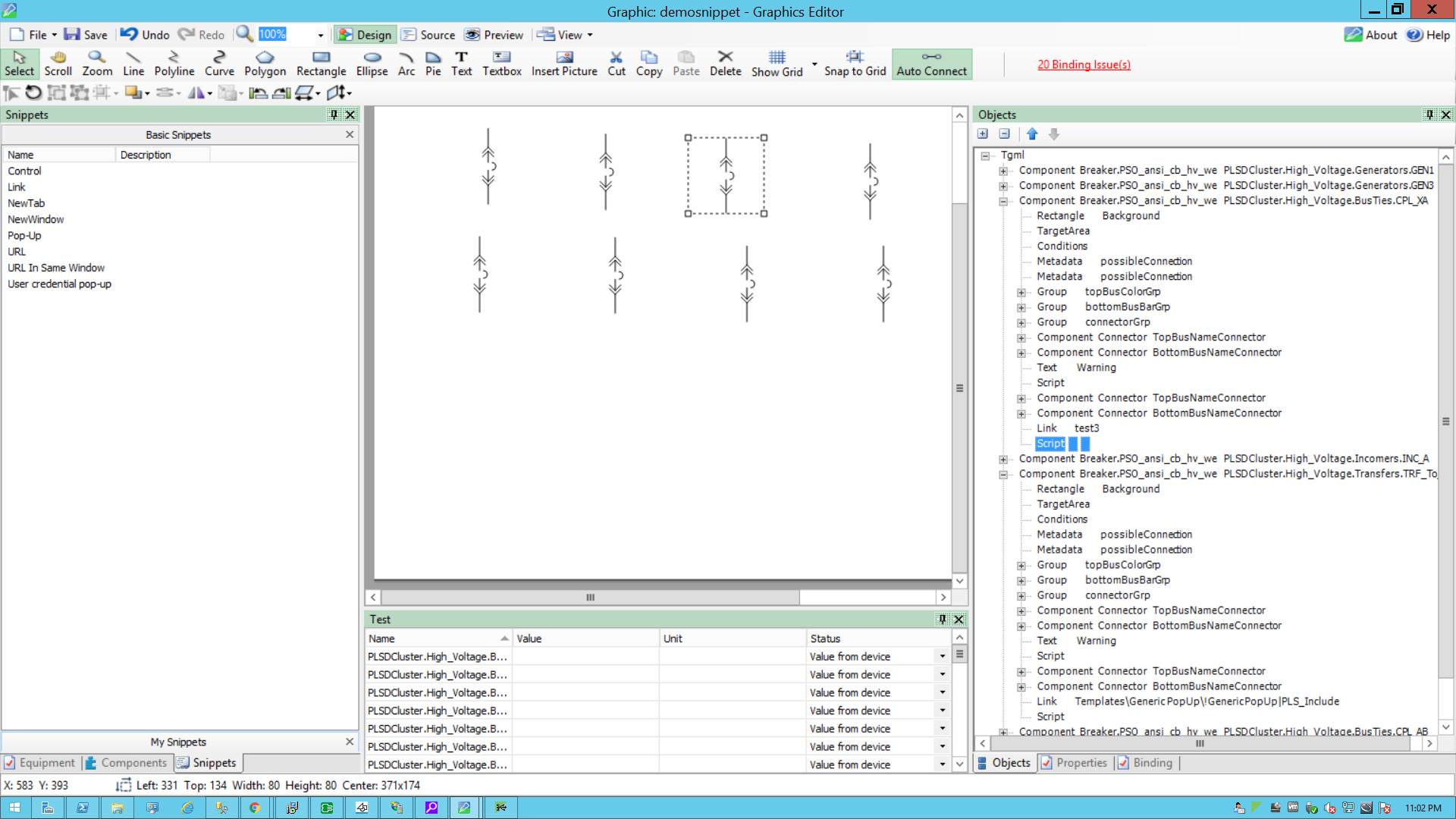
- In the bottom right corner, click Properties, and then expand Behavior.
- Click the ellipsis next to OnMouseClick.
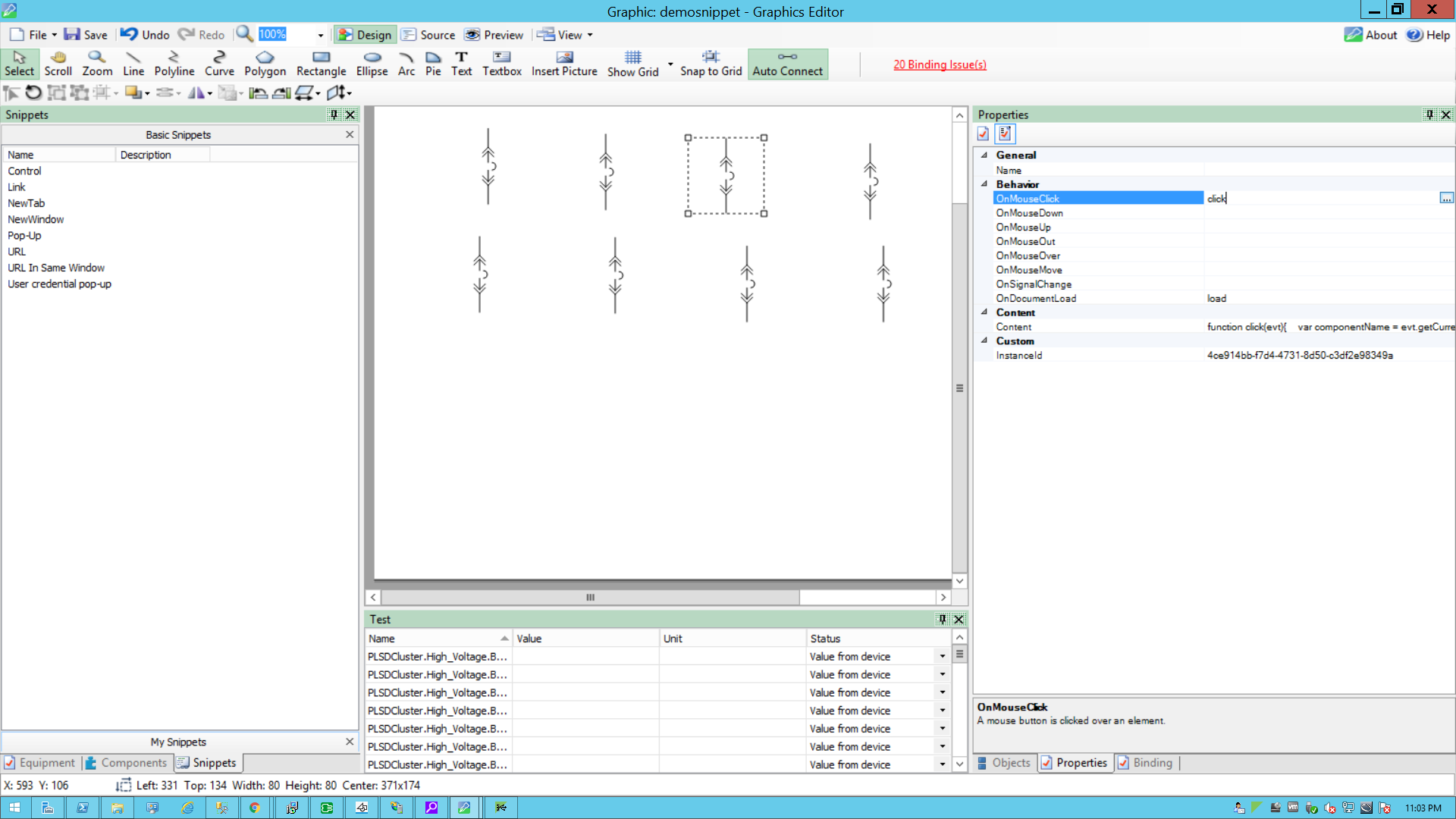
- Use the following script to configure the NewTab:
- Go to File > Save As > Project TGML.
- Enter a file name, and then click Save.
function click(evt)
{
//componentName is name of the component based on the component selection we will fetch the component name
var componentName = evt.getCurrentTarget().getAttribute("Name");
//Collecting the links from the Component
var Link = evt.getCurrentTarget().getElementsByTagName("Link");
//title is component name use for showing the title
var title = componentName;
//customExpose-If two breakers are internally connected (means multi equipment);
var customExpose = evt.getCurrentTarget().getAttribute("SubstituteNames");
for (var i=0;i< Link.length;i++) {
//LinkFileName : Extracting the file name from the Link
var LinkFileName = Link.item(i).getAttribute("Name");
//With invoke function you can configure the graphic component in Graphics Editor to open a linked target object in a target location when you perform a action(NewTab) on the component
invoke(LinkFileName, "Type = NewTab | ComponentName=" + componentName + " | Title=" + title + " | CustomExpose=" + customExpose);
}
}
function load(evt)
{
}
To view the snippet behavior:
- Log into PO Web Applications(https://localhost/webhmi or https://ipaddress/webhmi).
- Select the new TGML file from the Diagram Library.
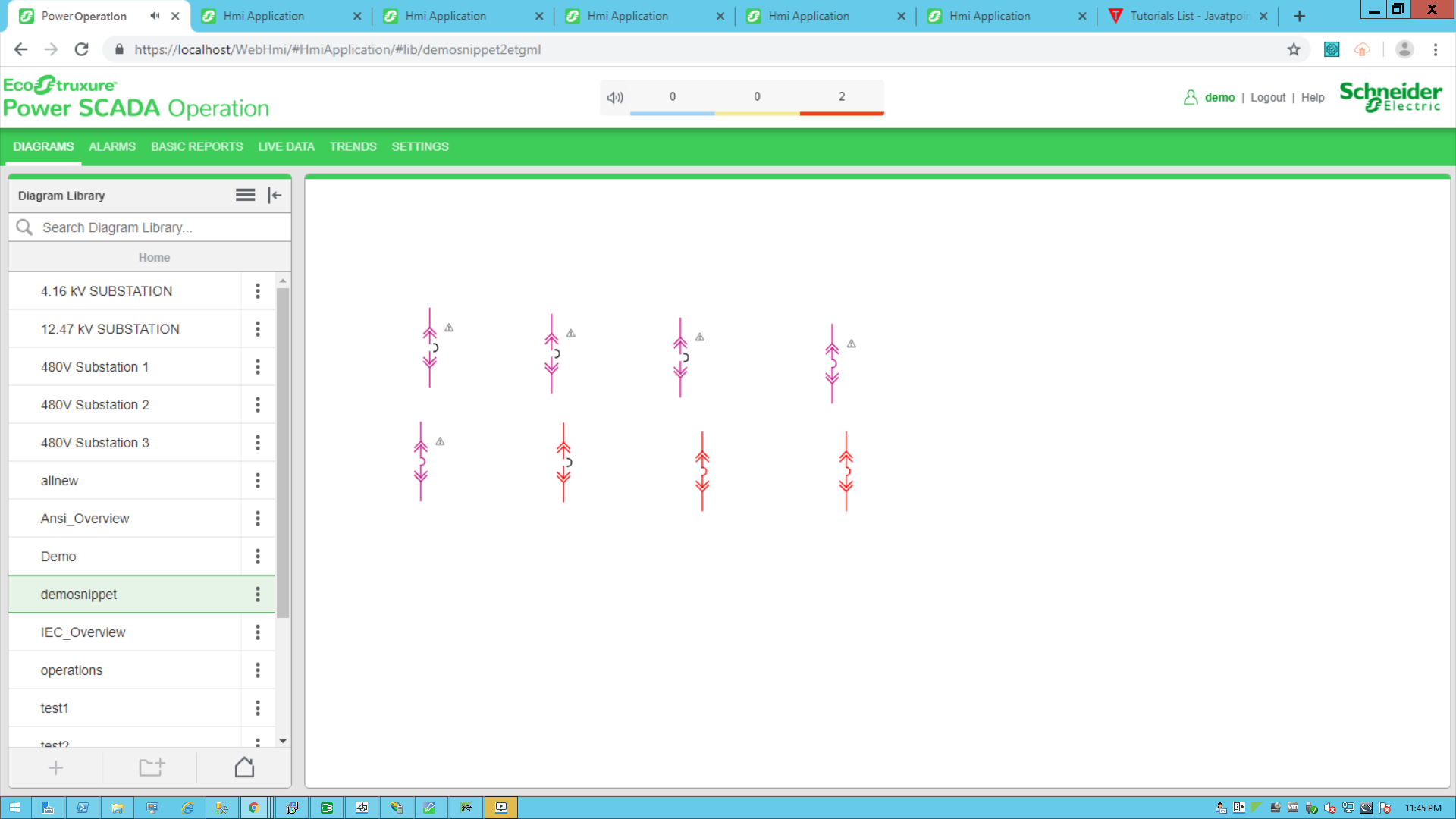
- Click the breaker to open a NewTab from the component.
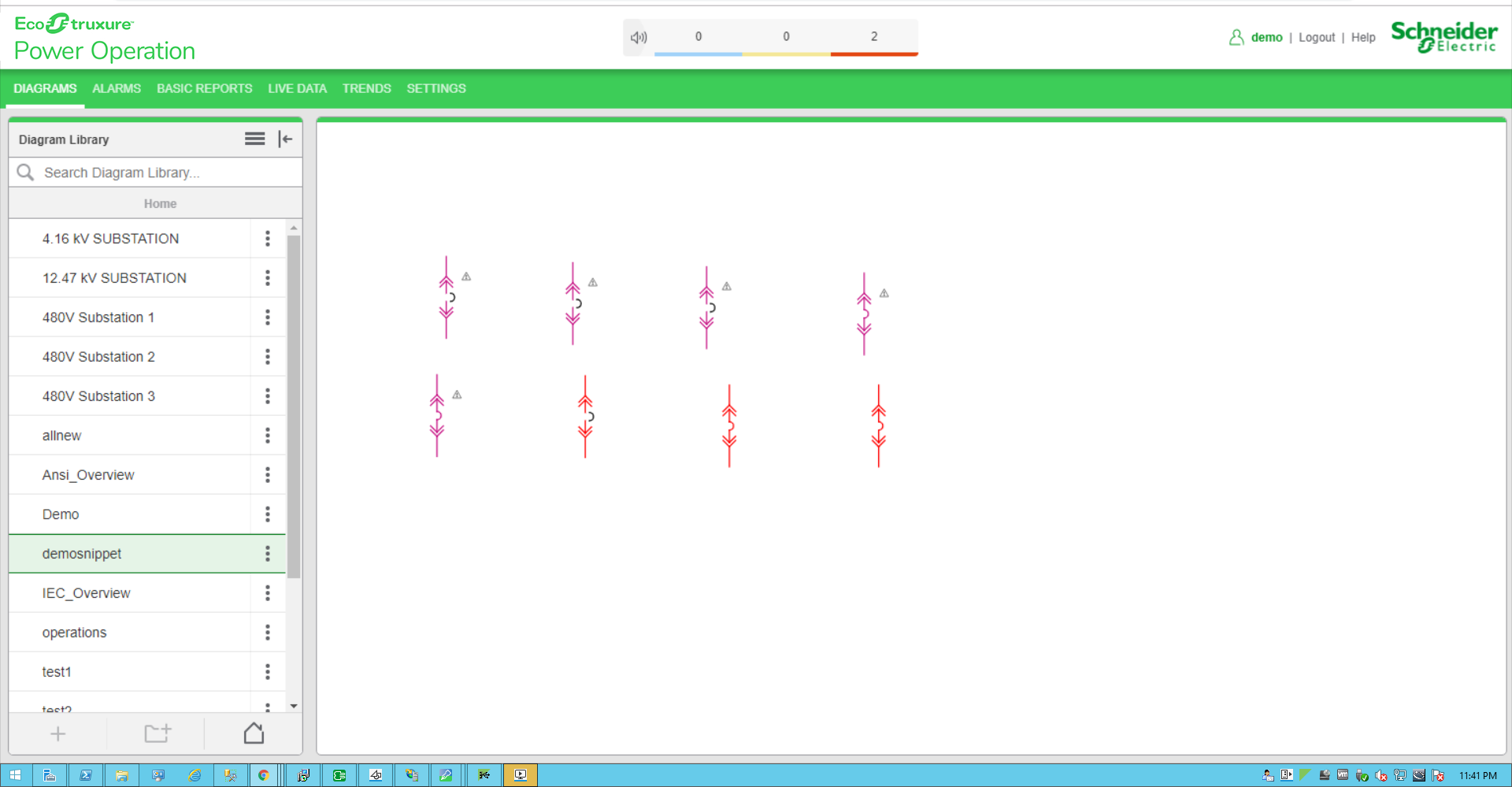
The Power Operation Web Applications home page appears.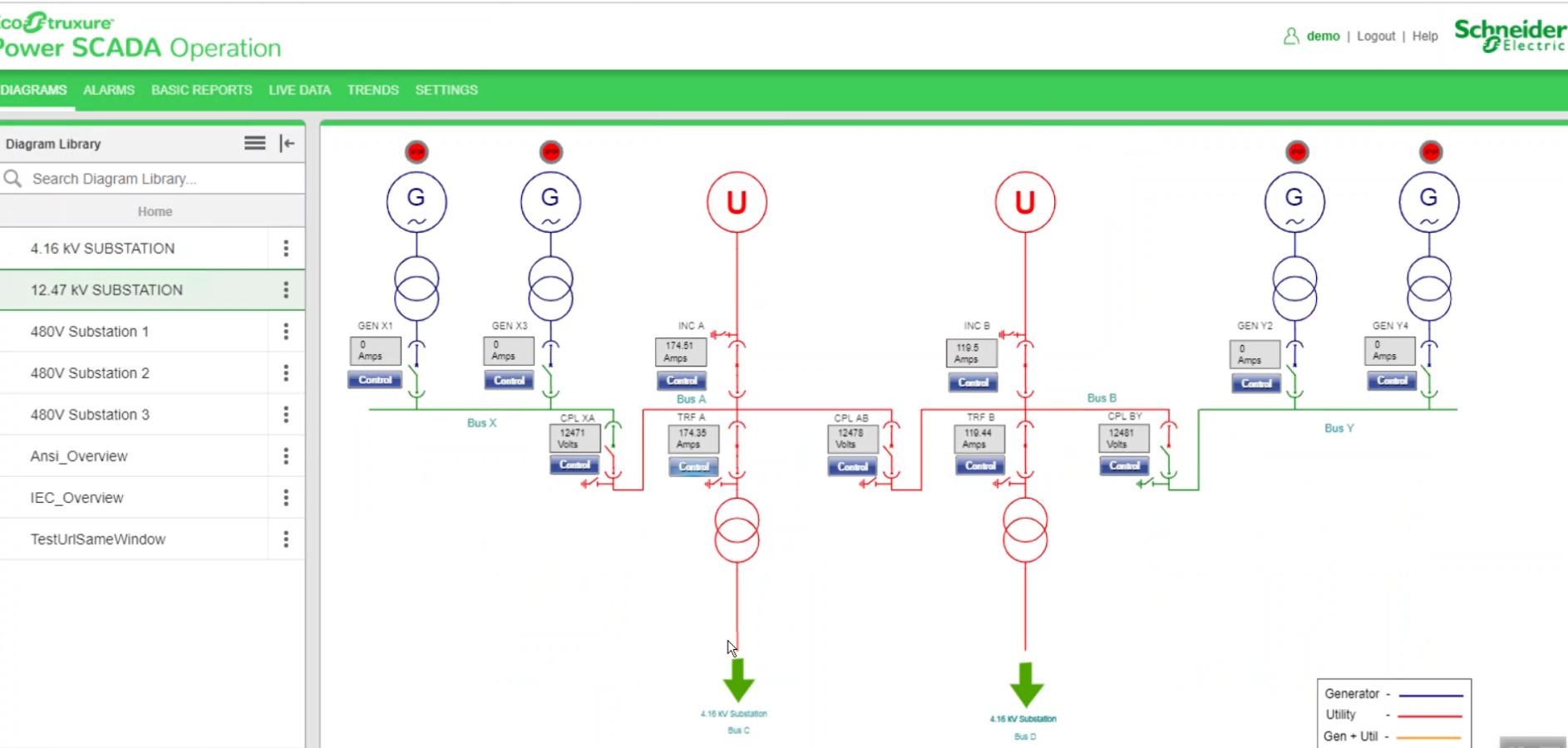
The NewTab screen is opened.